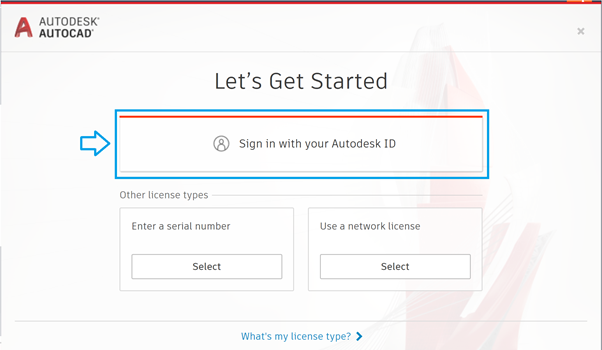Berikut ini cara Download, Install Software Autodesk 2022 dari Autodesk Account, dan aktivasi :
A. Download
1) Pastikan cek System-Requirements sebelum mulai download software Autodesk 2022.
2) Sign-In ke Autodesk Account di https://accounts.autodesk.com/
3) Klik All Products and Services -> pilih software Autodesk yang ingin di download atau jika bundling klik AutoCAD IST / PDMC / AECC lalu klik View Items dan pilih softwarenya > pilih View downloads.
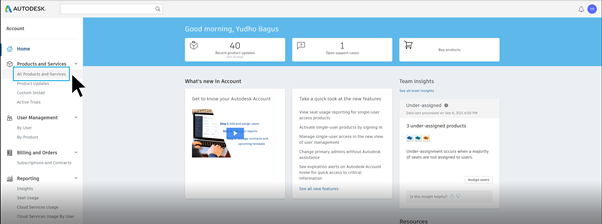
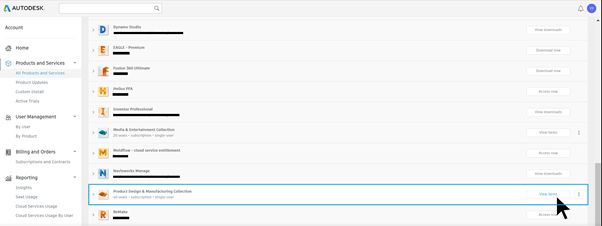

4) Pilih Version, Platform, dan Language yang diinginkan.
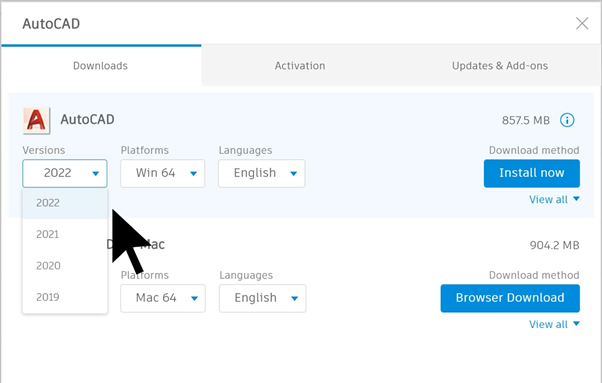
5) Kemudian klik View All dan pilih Browser Download, lalu klik Start Download.
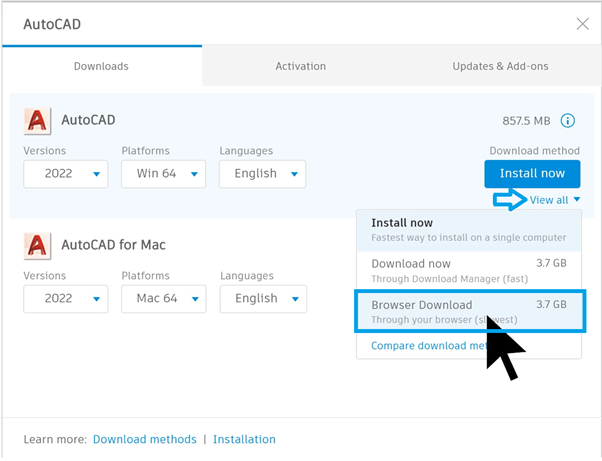
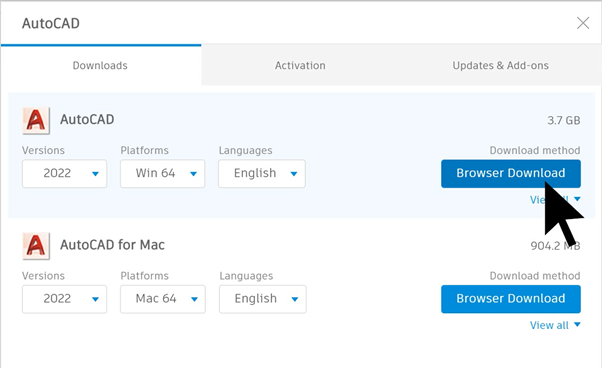
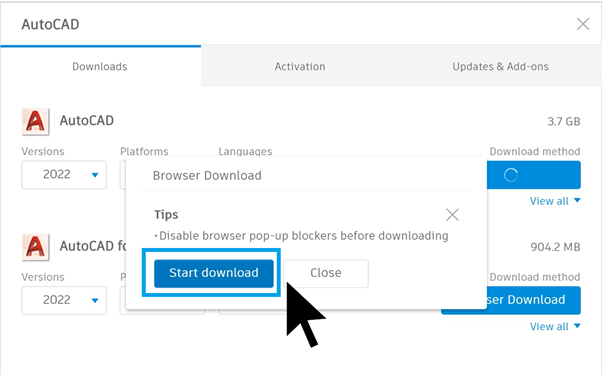
6) Tunggu hingga proses download selesai.
(Catatan: jumlah file/part yang di download akan berbeda-beda tiap software).
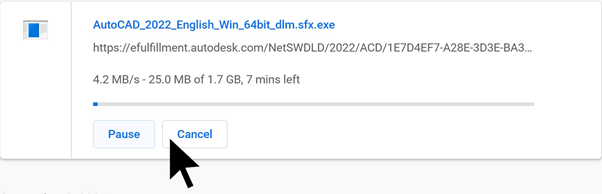
Jika muncul pop-up blocking, silahkan mengikuti link berikut ini untuk proses downloadnya:
https://knowledge.ciptasatria.com/error-product-download-consists-of-multiple-files/
B. Install
7) Buka folder download dan cari file yang di download tadi (contoh: AutoCAD 2022), kemudian file tersebut disimpan dengan nama folder installer AutoCAD 2022.
8) Buka folder installer AutoCAD 2022.
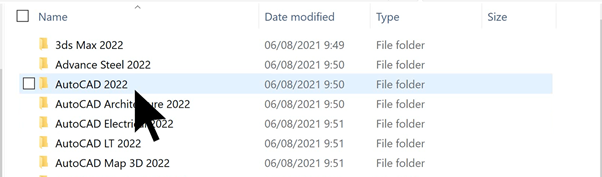
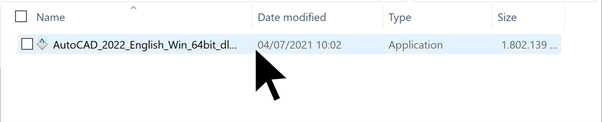
9) Kemudian extract salah satu file/part dengan cara double klik pada salah satu file/part atau klik kanan lalu Run as administrator.
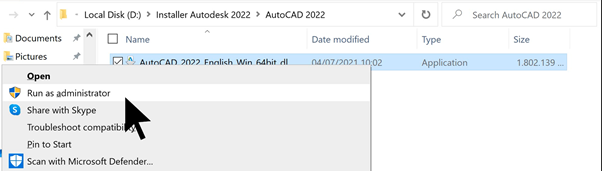
10) Extract file di directory C, klik OK.
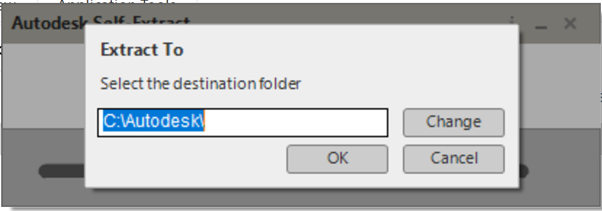
11) Tunggu hingga proses extract selesai.
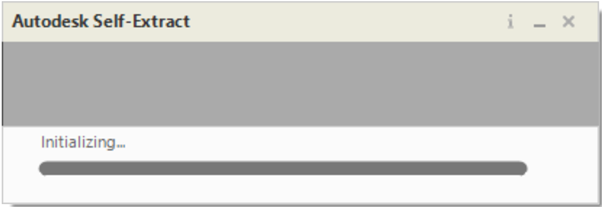
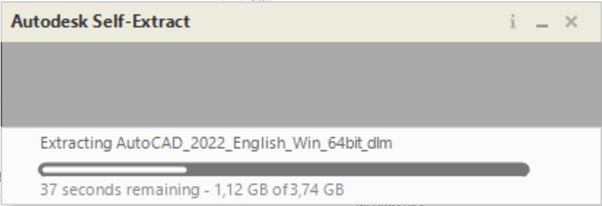
12) Tunggu hingga proses Preparing for installation selesai.
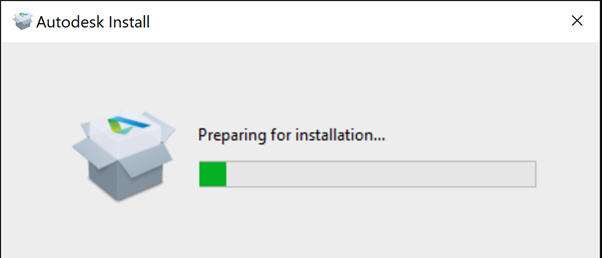
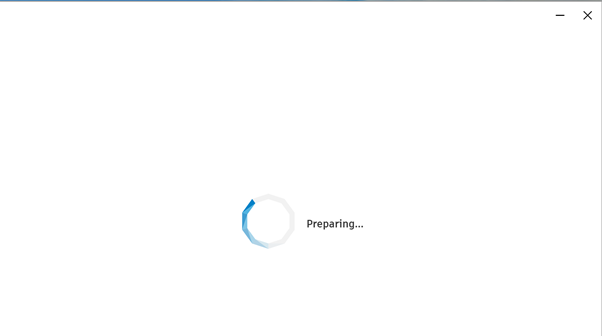
13) Baca License And Services Agreement. Lalu centang pada kotak I Agree to the Terms of Use dan klik Next.
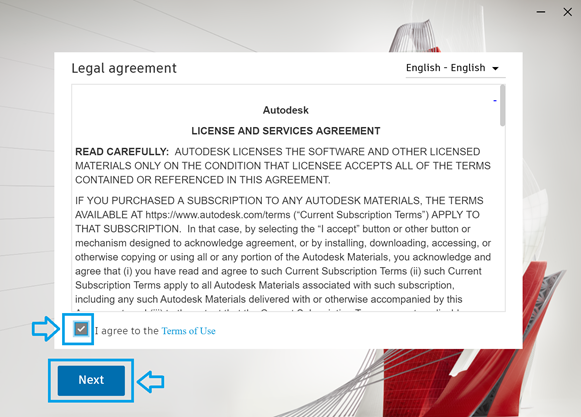
14) Pastikan software diinstall di C:\Program Files\Autodesk dan klik Next.
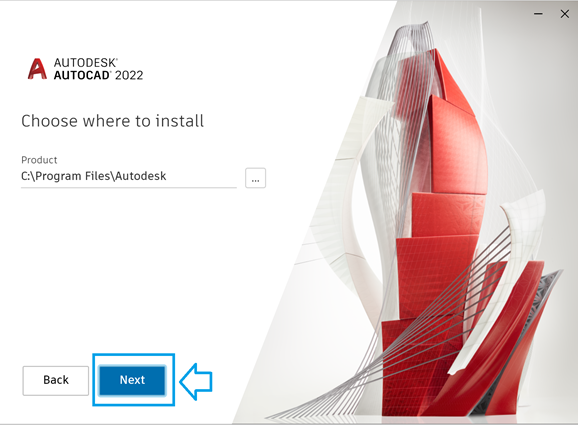
15) Lalu centang pada kotak AutoCAD Performance Reporting Tool dan klik Install.
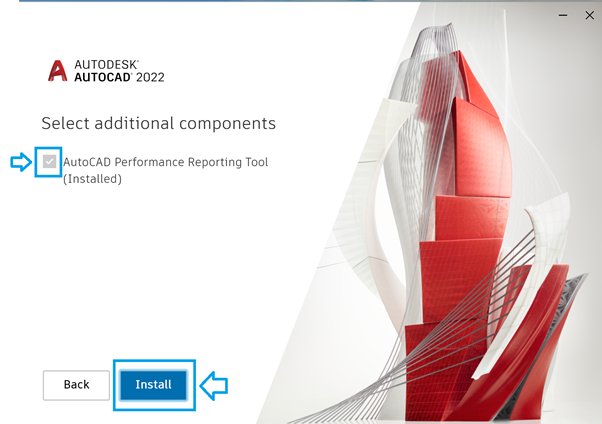
16) Tunggu hingga proses Install complete atau selesai.
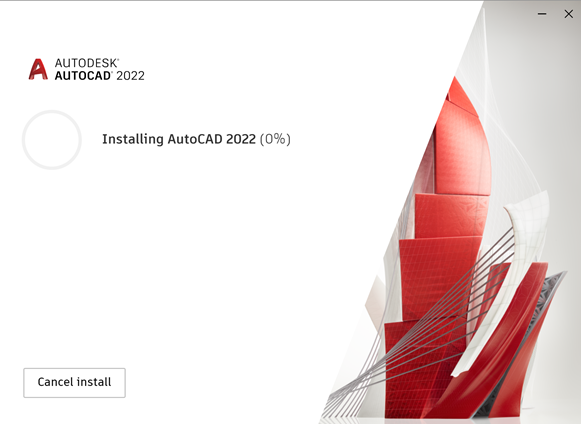
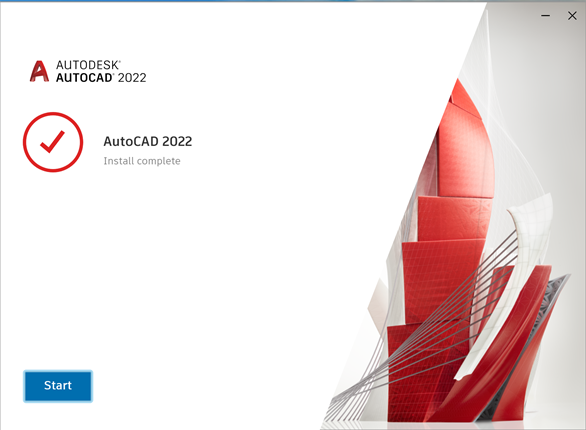
17) Setelah proses Install complete atau selesai, lalu klik Start dan tunggu hingga software AutoCAD 2022 terbuka.

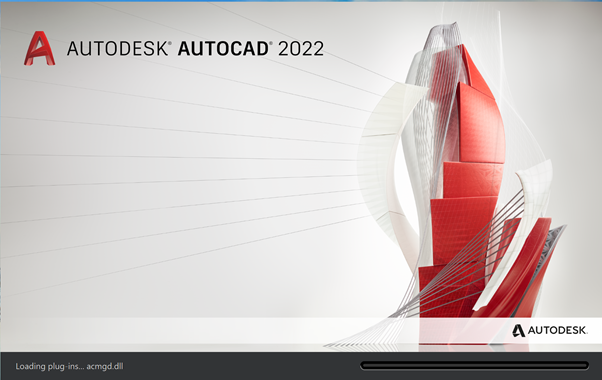
C. Aktivasi
18) Atau setelah proses installasi selesai, kemudian pada desktop double klik icon AutoCAD 2022 atau klik kanan lalu pilih Run as administrator.
![]()
19) Kemudian akan muncul jendela Let’s Get Started, pilih Sign in with your Autodesk ID, ketik email dan password User.
(Catatan: pastikan User telah di Assign User dan di Assign Product oleh Primary/Secondary Admin), jika belum mohon ikuti tutorial berikut ini :
https://knowledge.ciptasatria.com/autodesk-account-new-view-user-management/