Issue :
Apabila saat menjalankan software Autodesk, muncul Error seperti gambar berikut :
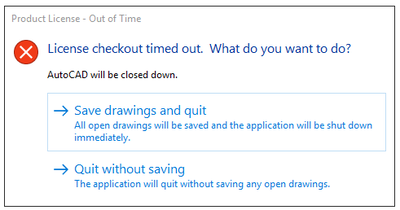
Penyebabnya :
- Autodesk Licensing Services menggunakan versi lama
- Autodesk Desktop Licensing Services tidak running
- Autodesk Single Sign-on Component corrupt
- Software pihak ke-3 tidak kompatibel
- Pengaturan proxy/network
Solusinya :
1). Sign-in ke Autodesk Account di https://accounts.autodesk.com/
2). Jika muncul tampilan “My profile and settings” > klik logo/foto profil > pilih Products and services
3). Klik Product Updates > pada kolom Search ketik “Autodesk Licensing Services” > pilih sesuai dengan OS yang Anda gunakan: contoh centang pada kotak Autodesk Licensing Service – 13.1.0.8534 – Win – Update > Download > Install
atau bisa mengikuti mengikuti tutorial pada artikel https://knowledge.ciptasatria.com/products-updates-di-autodesk-account/
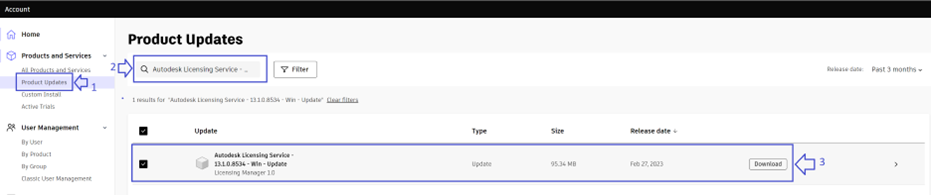
4). Verifikasi untuk Running Autodesk Desktop Licensing Services: Start Windows > pada menu search ketik: services.msc > Autodesk Desktop Licensing Service > Klik kanan pilih Properties > pada Startup Type: Automatic (Delayed Start) > OK
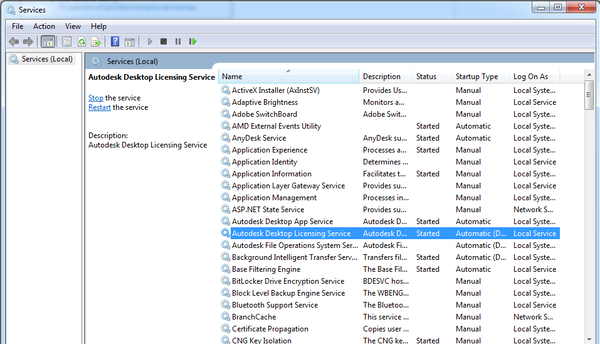
5). Update/Reinstall Autodesk Single Sign On Component :
- Download & Install Autodesk Single Sign On Component (adsso_2023_7_64-bit-update_installer.zip)
atau download Single Sign On Component-V13.7.7-2020.7 SecurityFix English-US 64-Bit dari Autodesk Account, dengan mengikuti tutorial pada artikel https://knowledge.ciptasatria.com/products-updates-di-autodesk-account/
- Restart Komputer
- Buka software Autodesk kembali
Jika Autodesk Single Sign-on Component tidak update, reinstall dengan cara :
- Control Panel > Uninstall a Program > Autodesk Single Sign-on Component > Uninstall
- Ke installasi software, C:\Autodesk\contoh: AutoCAD_20xx_English_Win_64bit_dlm
- Buka folder \x64\AdSSO
- Jalankan file AdSSO.msi dan tunggu hingga installasi selesai
