Berikut ini langkah-langkah untuk download installer software Autodesk dari AVA (Autodesk Virtual Agent) :
A.
1) Cek System-Requirements sebelum mulai download Produk Autodesk.
2) Sign-in ke AVA Autodesk di https://ava.autodesk.com/modular/ , jika belum punya Akun mohon untuk buat Akun terlebih dahulu dengan klik Create Account.
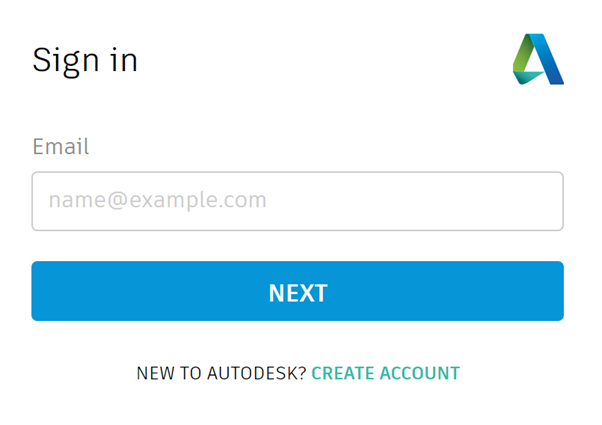
3) Ketik Download pada kolom “Enter your issue here. Be as detailed as possible.”
4) Jika Anda memiliki License Subscription Autodesk pilih Download Autodesk products.
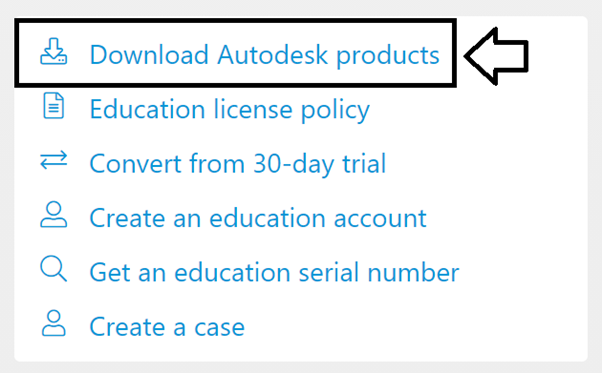
5) Ketik Produk/Software Autodesk pada kolom “Enter product names…”, contohnya: AutoCAD, lalu muncul 4 versi yang eligible (diijinkan), pilih versi yang ingin di download (contohnya: AutoCAD 2022)
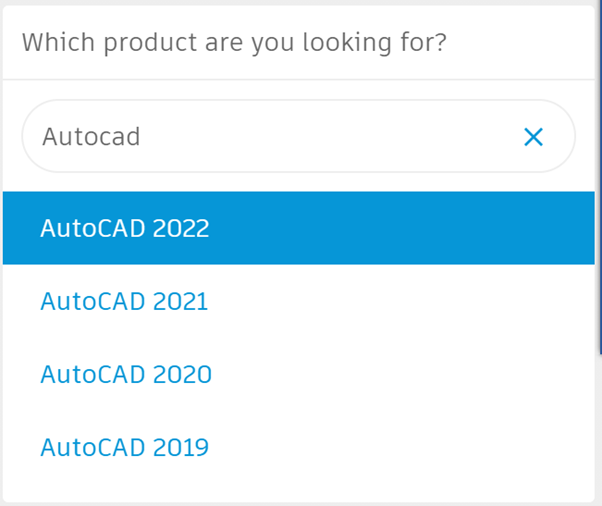
6) Pilih Multiple computers agar bisa diinstall dibeberapa komputer, lalu pilih Language (Bahasa yang diinginkan), dan OS dari komputer (Windows 64 Bit atau 32 Bit, jika tidak ada pilihan 32 Bit berarti tidak di support oleh Autodesk), lalu klik Download.
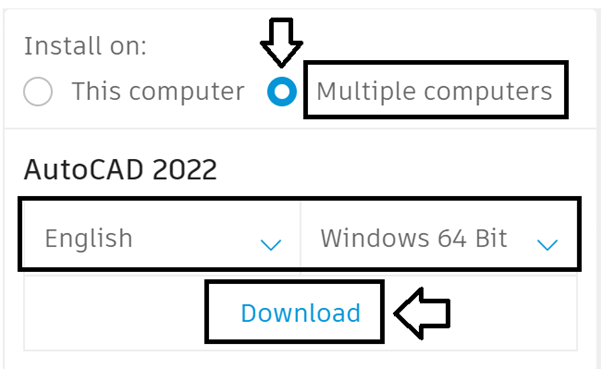
7) Tunggu hingga proses download selesai.
8) Simpan installer AutoCAD 2022
B.
1) Cek System-Requirements sebelum mulai download Produk Autodesk.
2) Sign-in ke AVA Autodesk di https://ava.autodesk.com/modular/ , jika belum punya Akun mohon untuk buat Akun terlebih dahulu dengan klik Create Account.
3) Klik Quick Links pada toolbar atas > klik tanda panah kebawah > klik Download Autodesk Products
4) Jika muncul “Got it. Which of the following best describes your situation?”. Kemudian pilih :
5) a. License Subscription/Perpetual : klik I have an existing license
b. Student Version : klik I am a student or educator
c. Trial Version : klik I want a 30-day free trial
6) Jika muncul “Will this download be installed only on this computer or on multiple computers?”.
Contoh jika memiliki License Subscription/Perpetual, klik I have an existing license :
- Pilih This computer, hanya untuk 1 komputer saja
- Pilih Multiple computer, agar bisa diinstall dibeberapa komputer
7) Jika muncul “As a reminder, the best way to access your software including downloads is via your Autodesk account”. Kemudian klik Continue within AVA.
8) Jika muncul “Which product are you looking for?” Ketik Produk/Software Autodesk pada kolom “Enter product names…”, contohnya: AutoCAD, lalu muncul 6 versi. Pilih versi yang ingin di download (contohnya: AutoCAD 2022)
Cek versi yang eligible di Autodesk Account :
https://knowledge.ciptasatria.com/eligible-previous-versions-subscriptions/
9) Pilih Multiple computer agar bisa diinstall dibeberapa komputer, lalu pilih Language (Bahasa yang diinginkan), dan OS dari komputer (Windows 64 Bit atau 32 Bit, jika tidak ada pilihan 32 Bit berarti tidak di support oleh Autodesk), lalu klik Download.
10) Tunggu hingga proses download selesai.
11) Simpan installer AutoCAD 2022.
